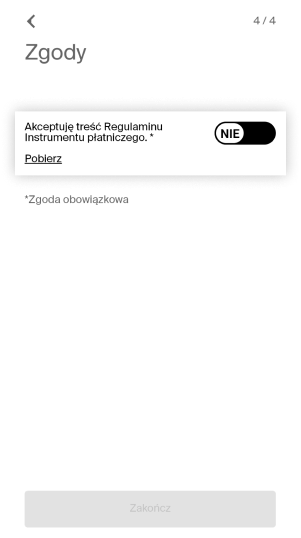Zakładanie konta
Aby korzystać z systemu Transport GZM, musisz założyć konto (Indywidualne Konto Użytkownika – IKU). Możesz założyć konto imienne lub anonimowe. Konto anonimowe pozwoli Ci tylko na zakup wybranych biletów (biletów na okaziciela). Konto imienne pozwoli Ci na korzystanie z pełnej funkcjonalności systemu, z takim kontem kupisz dowolny bilet z taryfy, zapiszesz swoją ulgę w systemie, będziesz mógł podróżować bez konieczności okazywania dokumentów podczas kontroli biletów (po potwierdzeniu ulgi podczas pierwszej kontroli).
Jak założyć konto w Systemie Transport GZM?
W prawym górnym rogu strony głównej Portalu Klienta (Transportgzm.pl) wybierz „Załóż konto”. Wypełnij formularz postępując według wskazówek.
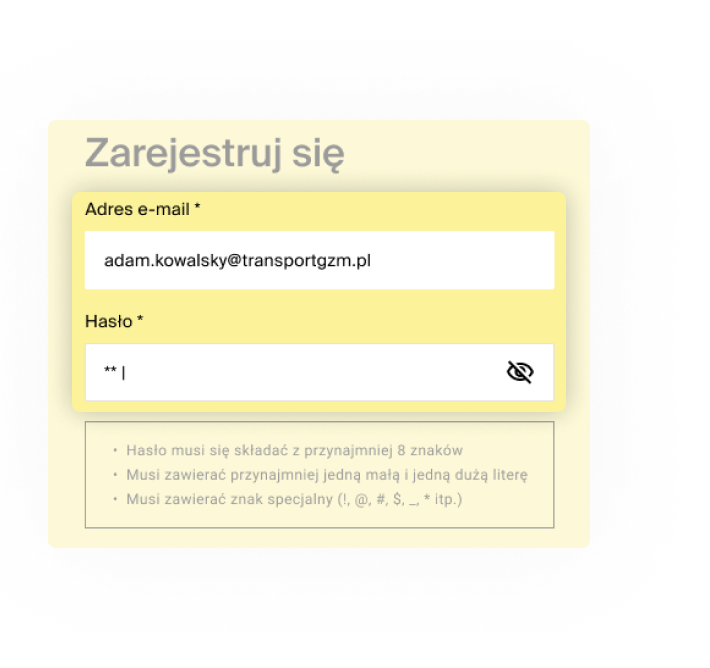
Zapoznaj się z regulaminem systemu i potwierdź, że zgadzasz się z jego zapisami. Kliknij „Załóż konto”.
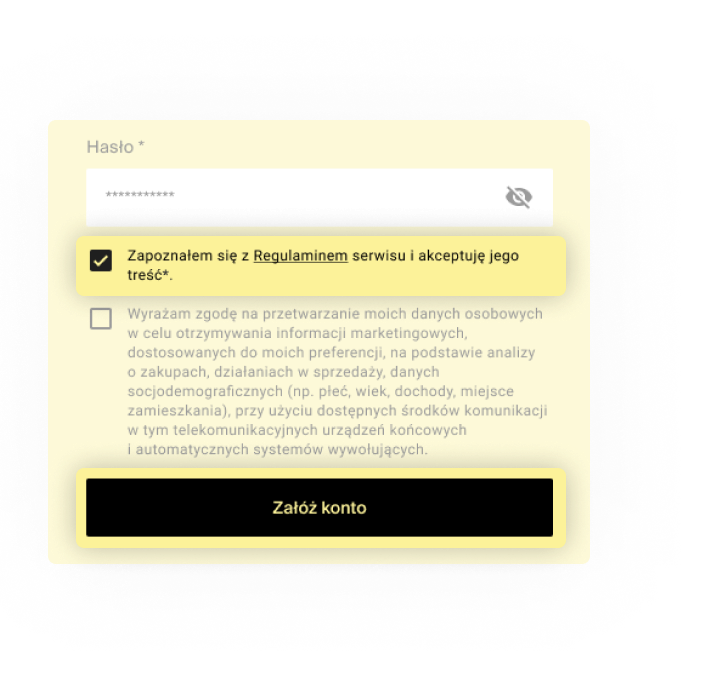
Na podany adres zostanie wysłany e-mail z linkiem aktywującym konto. Przejdź do swojej poczty e-mail, otwórz wiadomość i kliknij „Aktywuj konto”, aby dokończyć zakładanie konta.
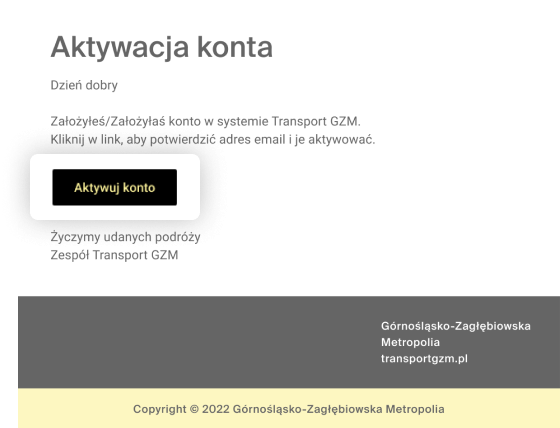
Link aktywujący konto jest ważny przez 30 minut. Jeśli wygasł, kliknij „Spróbuj ponownie”. System wyśle kolejny e-mail z ważnym linkiem.
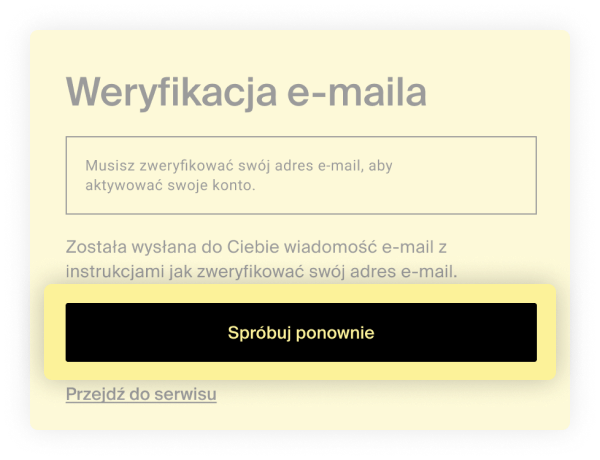
Po kliknięciu „Aktywuj konto” przeniesiesz się do Portalu Klienta, gdzie będziesz mógł wybrać rodzaj swojego konta. Możesz też w tym momencie przerwać zakładanie konta klikając „Przerwij”. Jeśli to zrobisz, konto zostanie usunięte z systemu.
Konto imienne
Na ekranie „Dokończ proces zakładania konta” wybierz opcję „Zakładam konto imienne”.
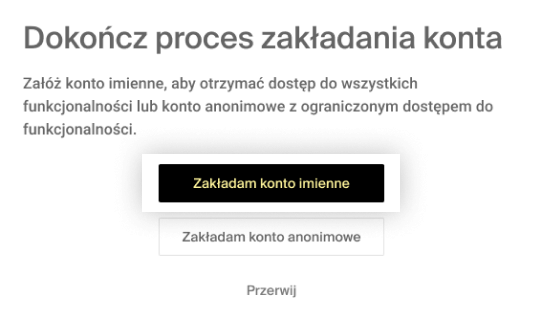
Wypełnij formularz zgodnie ze wskazówkami. Utwórz i zapamiętaj kod PIN. Będzie Ci on potrzebny do autoryzacji wybranych operacji w systemie.
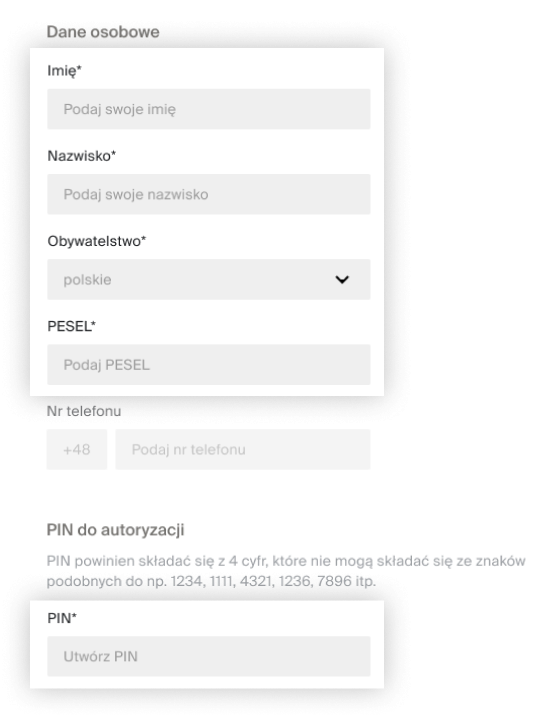
Załącz zdjęcie i zapoznaj się z Regulaminem Instrumentu Płatniczego (to środki, którymi zasilisz swoje konto w systemie), potwierdź że zgadzasz się z jego zapisami. Kliknij „Zapisz”. Twoje konto imienne zostało utworzone.
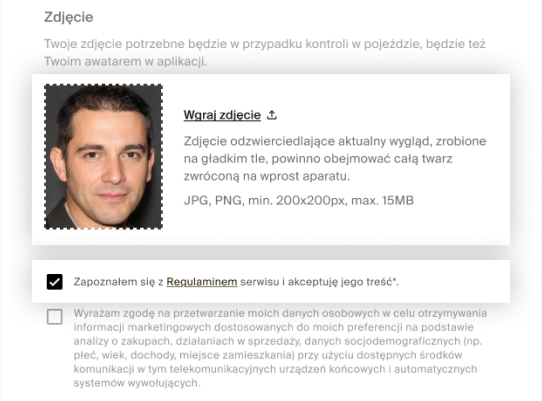
Import danych z ŚKUP 1.0
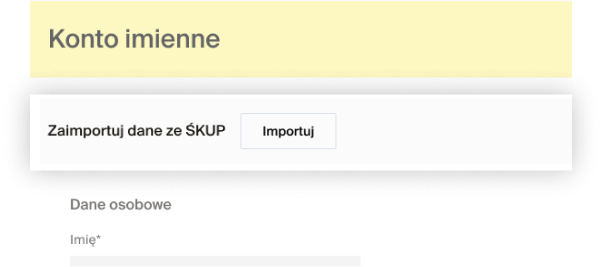
Zakładając konto imienne możesz zaimportować dane ze swojej karty ŚKUP, jeśli ją posiadasz. W tym celu podaj numer swojej karty ŚKUP, a następnie wpisz hasło do niej.
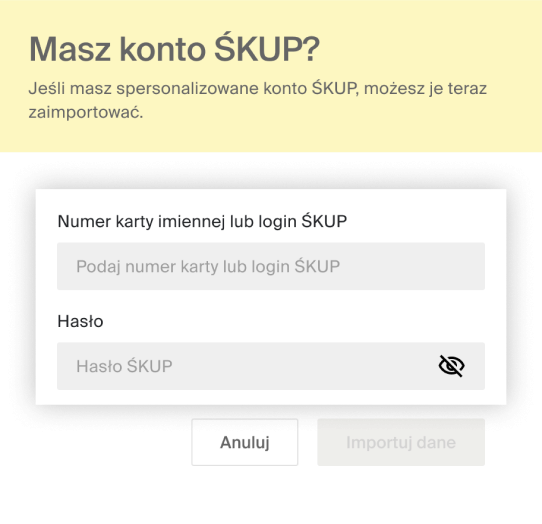
Twoje dane zostaną automatycznie zaimportowane. Utwórz i zapamiętaj kod PIN. Będzie Ci on potrzebny do autoryzacji wybranych operacji w systemie.
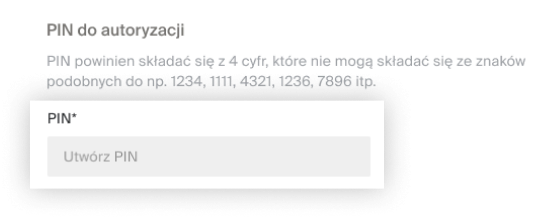
Załącz zdjęcie i zapoznaj się z Regulaminem Instrumentu Płatniczego (to środki, którymi zasilisz swoje konto w systemie), potwierdź, że zgadzasz się z jego zapisami. Kliknij „Zapisz”. Twoje konto imienne zostało utworzone.
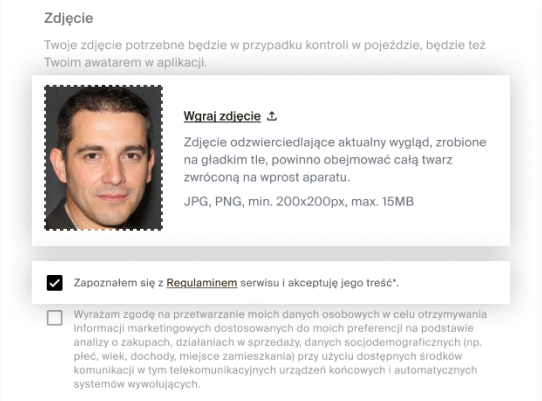
Konto anonimowe
Na ekranie „Dokończ proces zakładania konta” wybierz opcję „Zakładam konto anonimowe”.
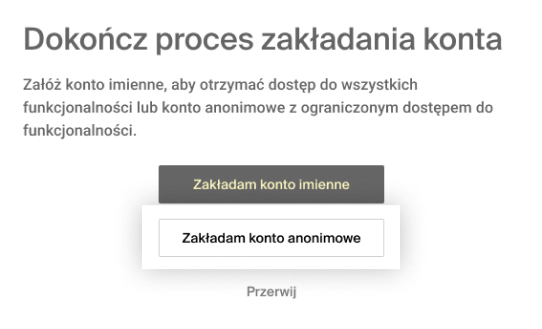
Utwórz i zapamiętaj kod PIN. Będzie Ci on potrzebny do autoryzacji wybranych operacji w systemie.
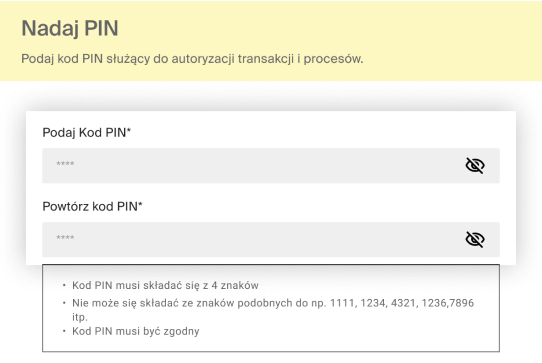
Zapoznaj się z Regulaminem Instrumentu Płatniczego (to środki, którymi zasilisz swoje konto w systemie) i potwierdź, że zgadzasz się z jego zapisami. Kliknij „Przejdź do konta”. Twoje konto anonimowe zostało utworzone.
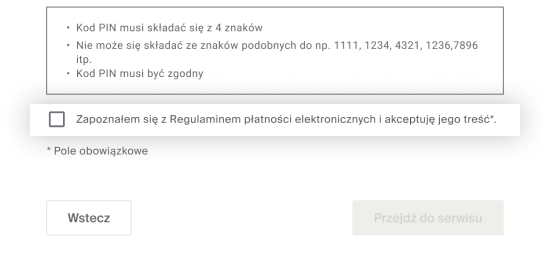
Jak założyć konto w Systemie Transport GZM?
Pobierz aplikację Transport GZM ze sklepu Google Play lub App Store i zainstaluj ją na swoim telefonie. Wybierz „Załóż konto” i wypełnij formularz zgodnie ze wskazówkami. Zapoznaj się z regulaminem systemu i potwierdź, że zgadzasz się z jego zapisami. Kliknij „Załóż konto”.
Na podany adres zostanie wysłany e-mail z linkiem aktywującym konto. Przejdź do swojej poczty e-mail, otwórz wiadomość i kliknij „Aktywuj konto”, aby dokończyć zakładanie konta.
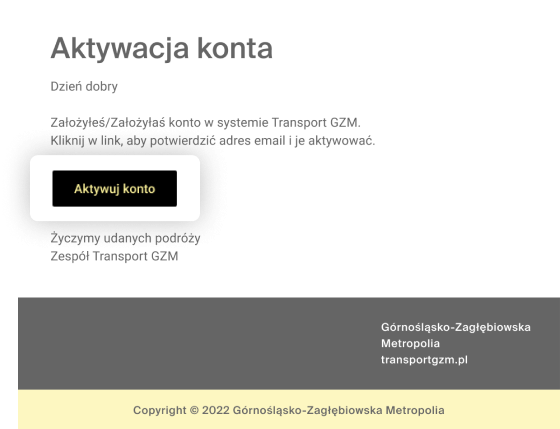
Link aktywujący konto jest ważny przez 30 minut. Jeśli wygasł, kliknij „Wyślij ponownie”. System wyśle kolejny e-mail z ważnym linkiem.
Po kliknięciu „Aktywuj konto” przeniesiesz się do aplikacji. Zaloguj sie do swojego konta, gdzie będziesz mógł wybrać rodzaj swojego konta. Możesz też w tym momencie przerwać zakładanie konta klikając „Przerwij”. Jeśli to zrobisz, konto zostanie usunięte z systemu.
Konto imienne
Na ekranie „Dokończ proces zakładania konta” wybierz opcję „Zakładam konto imienne”.

W aplikacji pojawi się pytanie „Masz konto ŚKUP?” Możesz zaimportować dane ze swojej karty ŚKUP, jeśli ją posiadasz. W tym celu podaj numer swojej karty ŚKUP, a następnie wpisz hasło do niej. Twoje dane zostaną automatycznie zaimportowane.
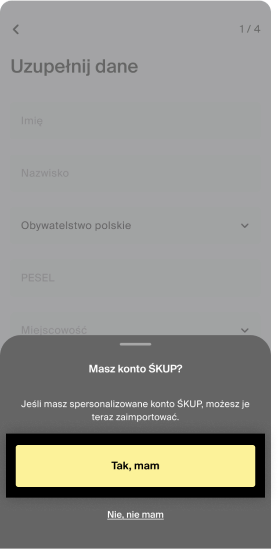
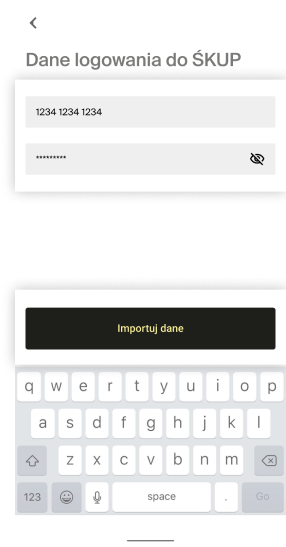
Jeśli nie posiadasz karty lub nie chcesz importować z niej danych, wybierz „Nie, nie mam” i wypełnij formularz ręcznie.
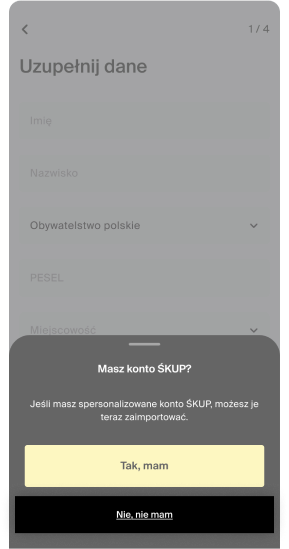
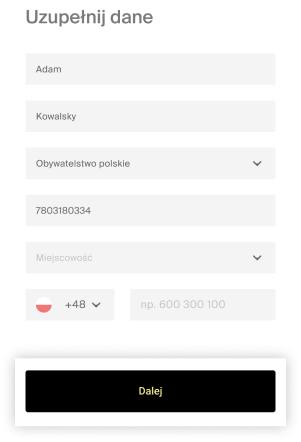
Utwórz i zapamiętaj kod PIN. Będzie Ci on potrzebny do autoryzacji wybranych operacji w systemie.
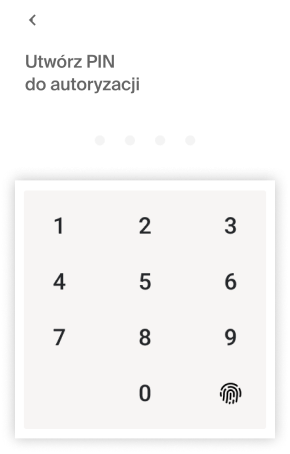
Załącz zdjęcie i zapoznaj się z Regulaminem Instrumentu Płatniczego (to środki, którymi zasilisz swoje konto w systemie), potwierdź, że zgadzasz się z jego zapisami. Kliknij „Zakończ”. Twoje konto imienne zostało utworzone
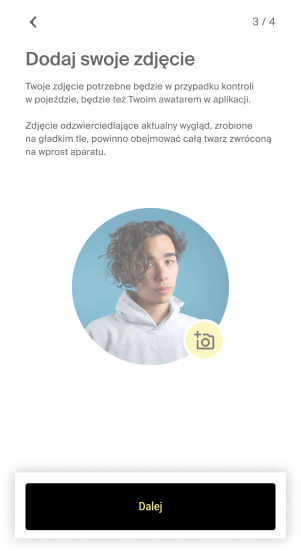
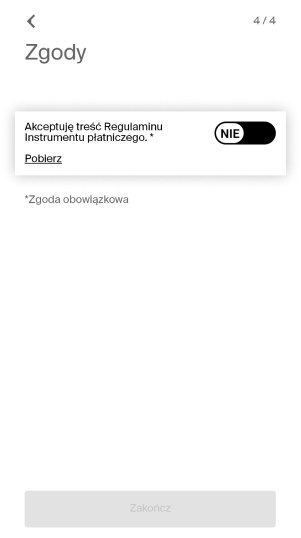
Konto anonimowe
Na ekranie „Dokończ proces zakładania konta” wybierz opcję „Zakładam konto anonimowe”.

Utwórz i zapamiętaj kod PIN. Będzie Ci on potrzebny do autoryzacji wybranych operacji w systemie.
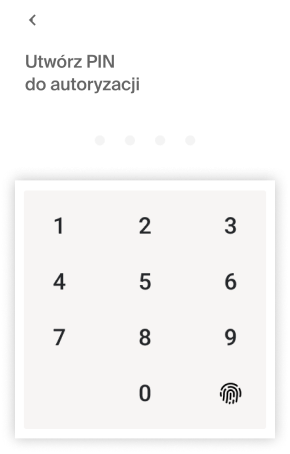
Zapoznaj się z Regulaminem Instrumentu Płatniczego (to środki, którymi zasilisz swoje konto w systemie) i potwierdź, że zgadzasz się z jego zapisami. Kliknij „Zakończ”. Twoje konto anonimowe zostało utworzone.