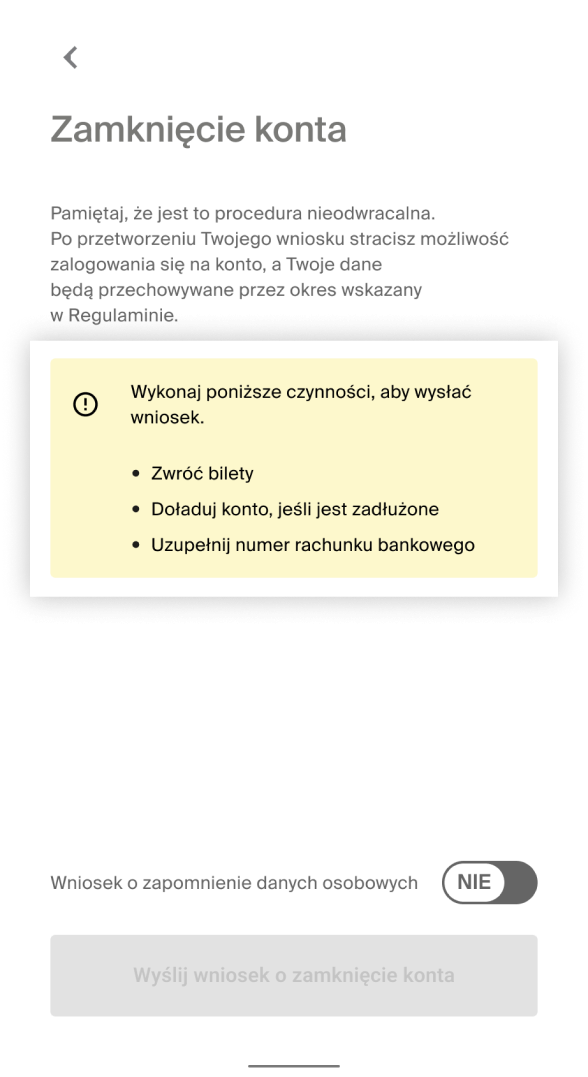W jaki sposób mogę usunąć konto i zrezygnować z usług?
W każdej chwili możesz zamknąć swoje konto w systemie Transport GZM. Jeśli na koncie masz niewykorzystane bilety bądź niewydane środki, zamknięcie konta będzie możliwe po dokonaniu zwrotu biletów i podaniu numeru konta, na które mamy przelać niewykorzystane środki. Konto można zamknąć korzystając zarówno z Aplikacji Mobilnej, jak i z Portalu Klienta.
Zamknięcie konta
Zaloguj się do konta i kliknij zakładkę „Ustawienia” a następnie „Konto” i „Zamknij konto”.
Można też zamknąć konto klikając w adres e-mail w prawym górnym rogu zalogowanego panelu głównego konta i wybranie opcji „Zgłoszenia”.
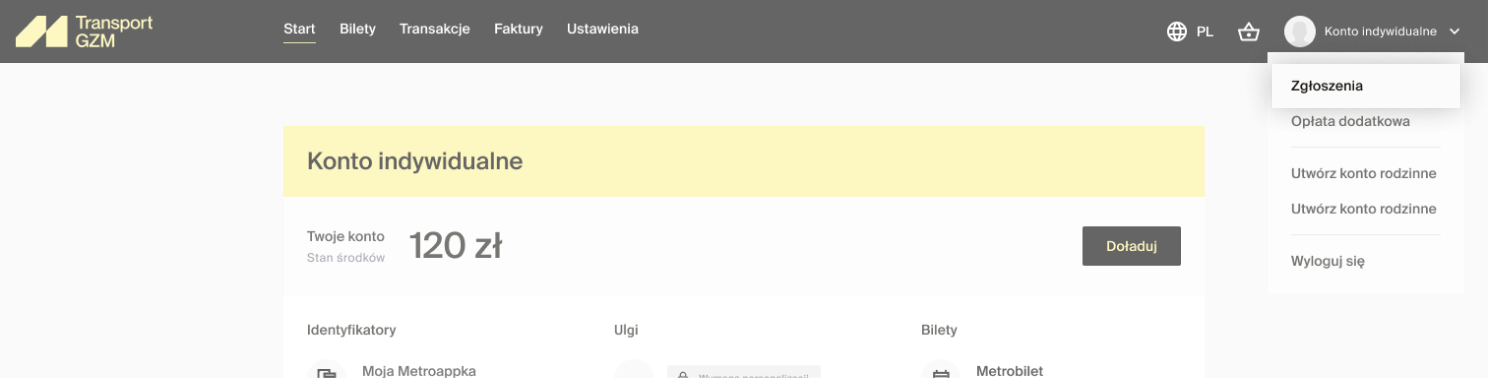
Następnie na ekranie „Moje Zgłoszenia” należy wybrać opcję „Wnioski” i „Utwórz nowy”. Z rozwijanej listy wybierz pozycję „Wniosek o zamknięcie konta” i kliknij w przycisk „Przejdź do wniosku”.
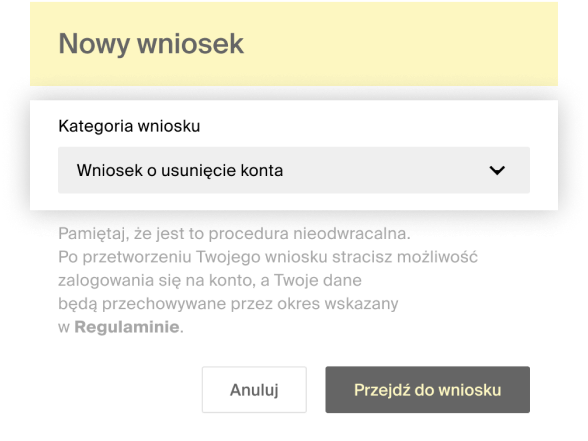
Nastąpi przejście do ekranu „Wniosek o zamknięcie konta”, gdzie należy wybrać opcję „Wyślij wniosek o zamknięcie konta”.
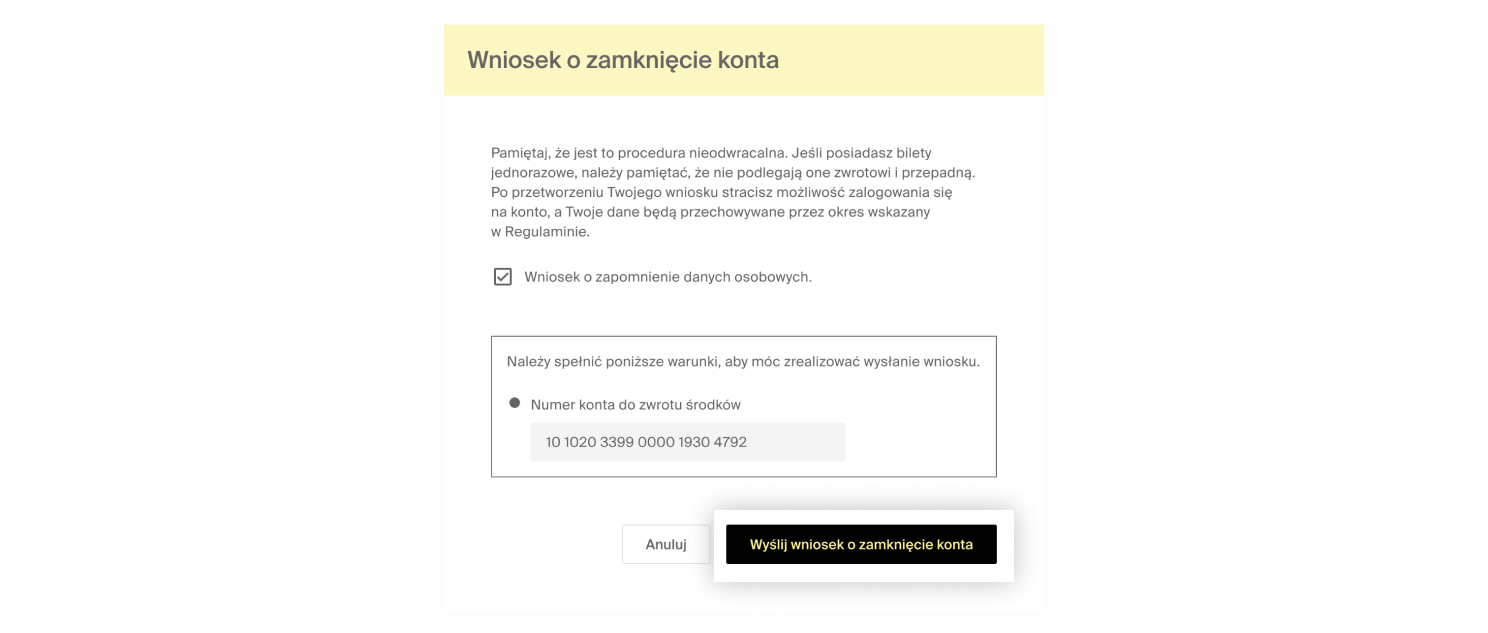
Podczas składania takiego wniosku możesz też zaznaczyć odpowiednie pole przy pozycji „Wniosek o zapomnienie danych osobowych”. Jeśli to zrobisz, Twoje wcześniej zarejestrowane transakcje zostaną zanonimizowane.

Jeśli na Twoim koncie posiadasz niewykorzystane bilety, system przypomni Ci o konieczności ich zwrotu. Środki z dokonanego zwrotu zwiększą saldo Twoich środków, które w przypadku zamknięcia konta zostaną przekazane na wskazany przez Ciebie numer rachunku bankowego. Zamknięcie konta autoryzowane jest kodem PIN.
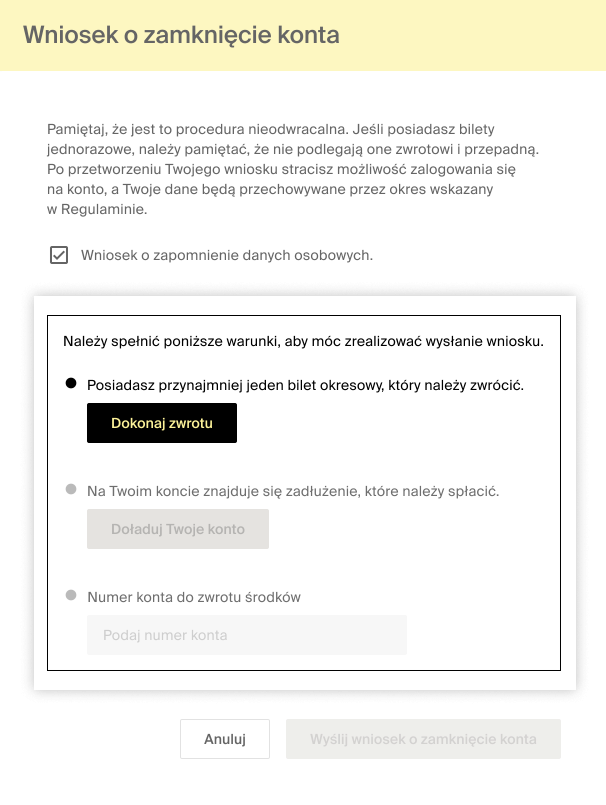
Zamknięcie konta
W aplikacji wybierz funkcję ustawień konta (piktogram sylwetki człowieka). Następnie wybierz ,,Konto’’ i kliknij w pozycję Twojego konta (w tym miejscu prezentowane jest jedynie imię i nazwisko), a następnie wybierz opcję „Zamknij konto”.
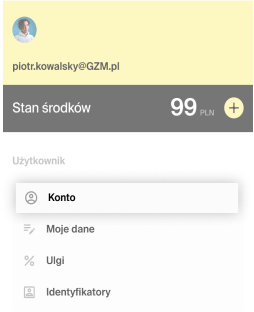
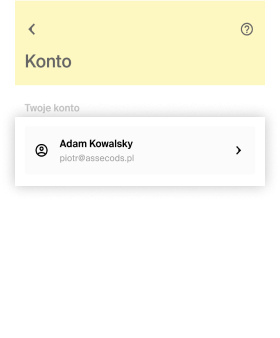
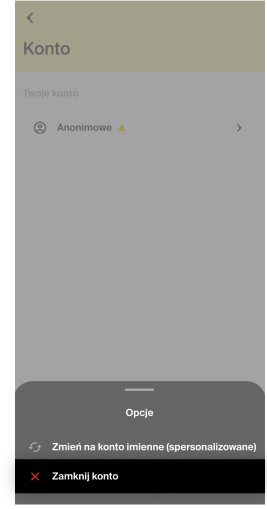
Na ekranie „Zamknięcie konta” masz możliwość zaznaczenia anonimizacji wcześniej zarejestrowanych danych osobowych. Po kliknięciu opcji „Wyślij wniosek o zamknięcie konta”, aplikacja poprosi o wpisanie numeru PIN do autoryzowania operacji.
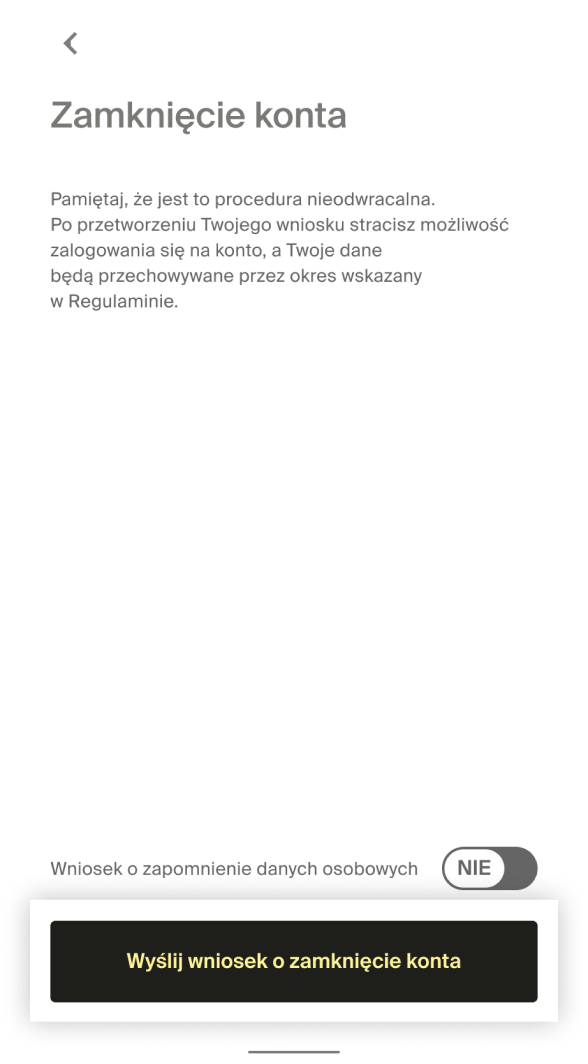
Jeśli na Twoim koncie posiadasz niewykorzystane bilety, system przypomni Ci o konieczności ich zwrotu. Środki z dokonanego zwrotu zwiększą saldo Twoich środków, które w przypadku zamknięcia konta zostaną przekazane na wskazany przez Ciebie numer rachunku bankowego.