Zwrot biletu
W Systemie Transport GZM możesz łatwo zwrócić bilet, korzystając z Aplikacji Mobilnej lub Portalu Klienta.
Jak dokonać zwrotu biletu?
Zaloguj się do konta i kliknij ,,Bilety'', a następnie wybierz bilet, który chcesz zwrócić.
Z menu kontekstowego wybierz „Zwróć bilet”.
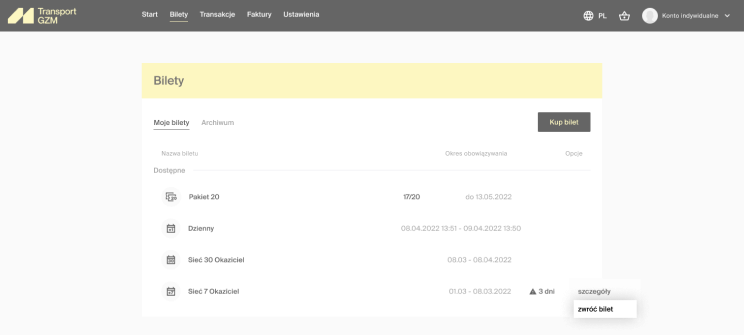
Jeśli bilet podlega zwrotowi, System automatycznie naliczy kwotę zwrotu i w przypadku akceptacji kwoty, po kliknięciu „Dokonaj zwrotu biletu”, doładuje kwotą zwrotu Twoje konto.
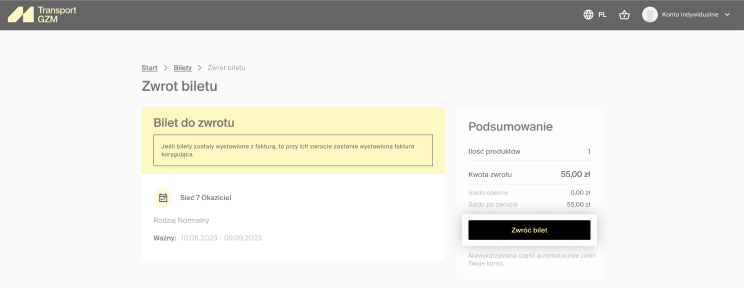
Uwaga! Jeśli zwrócisz bilet, za który wygenerowałeś wcześniej fakturę, system automatycznie utworzy odpowiednią fakturę korygującą.
Jak dokonać zwrotu biletu?
Zaloguj się do konta i wybierz w pasku nawigacyjnym aplikacji ikonę Bilety (druga ikona od prawej).
W sekcji „Moje bilety” wybierz bilet, który chcesz zwrócić, następnie wybierz „Zwróć bilet” – funkcja dostępna w prawym, górnym rogu ekranu.
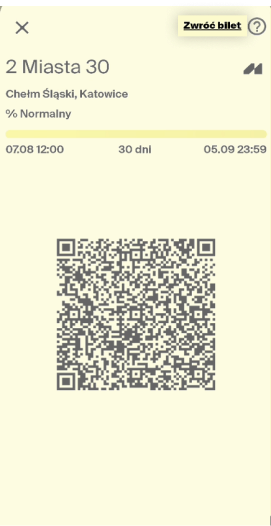
System wyliczy kwotę zwrotu i w przypadku akceptacji kwoty, po zatwierdzeniu suwakiem „Dokonaj zwrotu”, doładuje kwotą zwrotu Twoje konto.
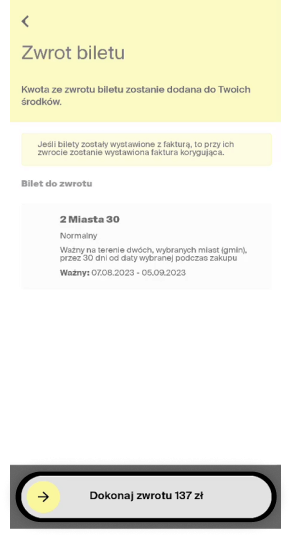
Uwaga! Jeśli zwrócisz bilet, za który wygenerowałeś wcześniej fakturę, system automatycznie utworzy odpowiednią fakturę korygującą.