Jak usunąć ulgę?
Jeśli posiadasz konto imienne w systemie, możesz samodzielnie usunąć zdefiniowaną wcześniej ulgę. Funkcja dostępna jest w Aplikacji Mobilnej oraz na Portalu.
Usunięcie zapisanej ulgi w Systemie
Zaloguj się do konta na Portalu Klienta. Wybierz „Start”, a następnie ,,Zarządzaj/Ulgi” lub wybierz z menu zakładkę ,,Ustawienia", a następnie opcję „Ulgi”.
Następnie kliknij „Transport publiczny”, przy tej kategorii wyświetlana jest informacja o zapisanej uldze.
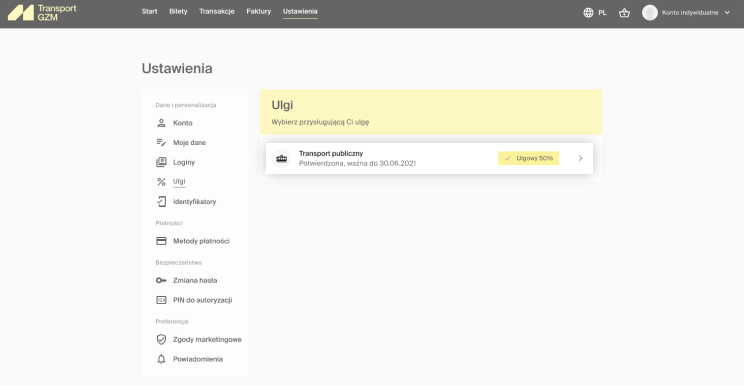
Na liście z rodzajami ulg i zaznaczoną pozycją zapisanej ulgi kliknij „Brak ulg” i kliknij przycisk „Potwierdź”. Informacja o dotychczasowej uldze zostanie usunięta.
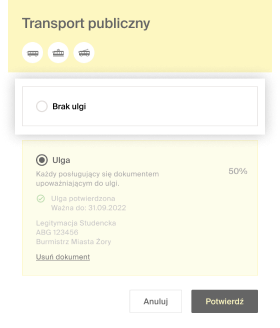
Usunięcie zapisanej ulgi w Systemie
Zaloguj się do Twojego konta za pomocą aplikacji mobilnej, wybierz Twoje Konto (miniatura człowieka w prawym dolnym rogu ekranu). Następnie wybierz z menu opcję „Ulgi”.
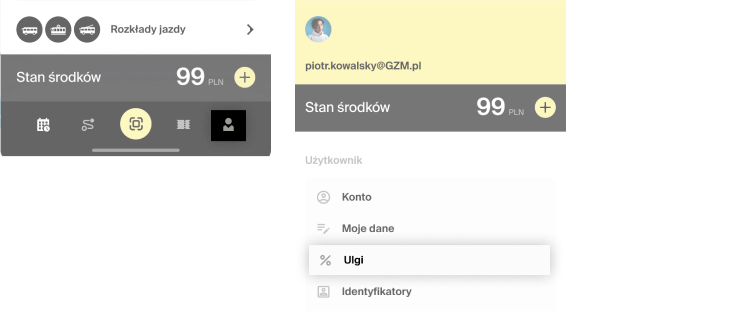
Aplikacja wyświetli stronę z listą dostępnych Organizatorów Transportu.
W celu usunięcia ulgi w Systemie wybierz kategorię „Transport miejski”, a następnie na liście z rodzajami ulg i zaznaczoną pozycją zapisanej ulgi wybierz pozycję „Brak ulgi”.
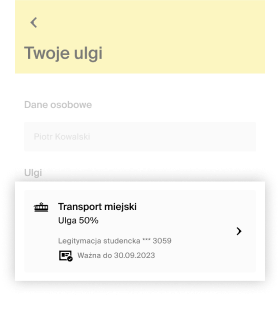
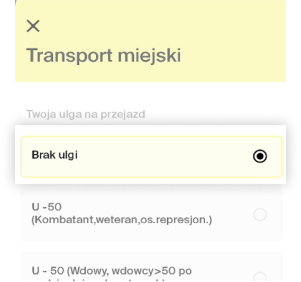
Wyświetlony zostanie komunikat z zapytaniem „Czy na pewno chcesz usunąć ulgę? Jest to operacja nieodwracalna”. W celu potwierdzenia usunięcia ulgi wybierz „Tak”.
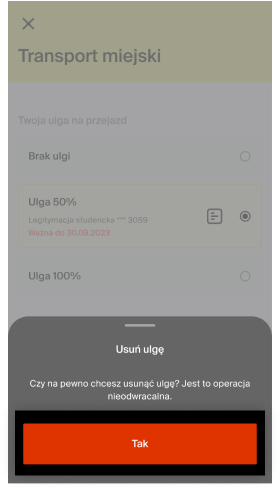
Informacja o dotychczasowej uldze zostanie usunięta.