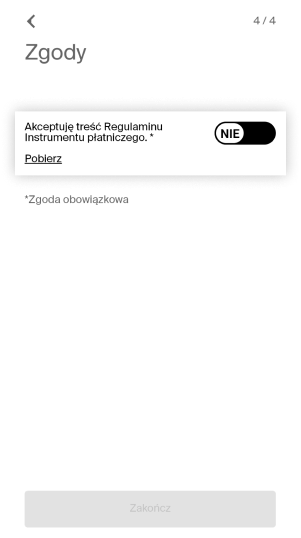Jak dodać ulgę?
Jeśli posiadasz konto imienne w systemie, możesz samodzielnie zdefiniować przysługującą Ci ulgę. Funkcja dostępna jest w Aplikacji Mobilnej oraz na Portalu .
Pamiętaj! Jeśli samodzielnie zdefiniujesz ulgę, musisz podczas podróży posiadać przy sobie dokument potwierdzający uprawnienie do ulgi. Kiedy okażesz go podczas kontroli, poproś kontrolera o potwierdzenie ulgi. Od tego momentu Twoja ulga będzie się w wyświetlać w systemie jako potwierdzona i nie będziesz musiał podróżować z dokumentem. Zdefiniowaną ulgę w Systemie można też potwierdzić odwiedzając dowolny Punkt Obsługi Pasażera.
Zapisanie ulgi w Systemie
Przygotuj dokument potwierdzający Twoje prawo do ulgi. Zaloguj się do konta na Portalu Klienta. Wybierz „Start”, a następnie ,,Zarządzaj/Ulgi” lub wybierz z menu zakładkę ,,Ustawienia", a następnie opcję „Ulgi”.
W celu utworzenia ulgi w Systemie należy wybrać kategorię „Transport publiczny”, a następnie wybrać rodzaj ulgi z opcji dostępnych na liście.
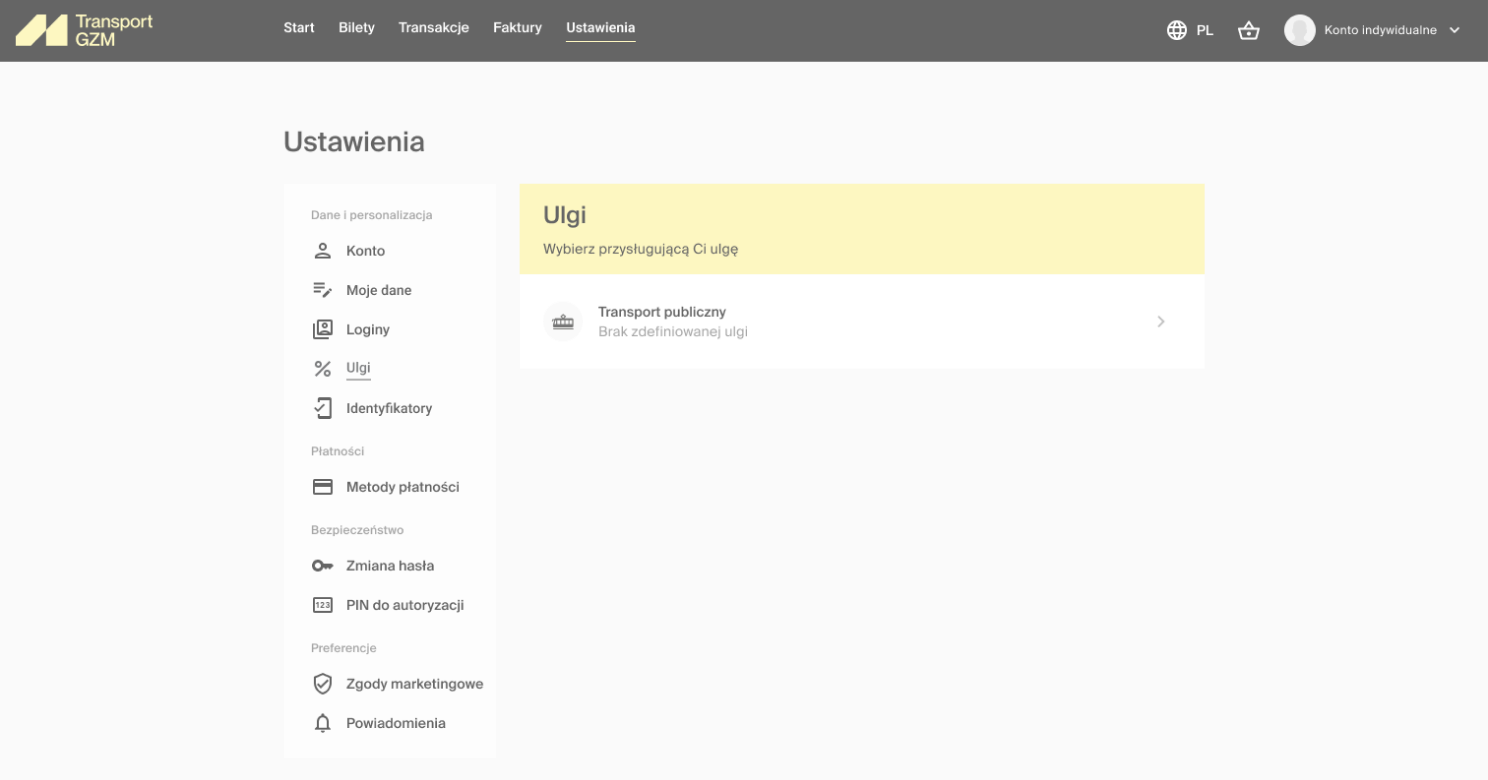
Kliknij „Dodaj dokument” i wprowadź informacje o dokumencie uprawniającym do ulgi.
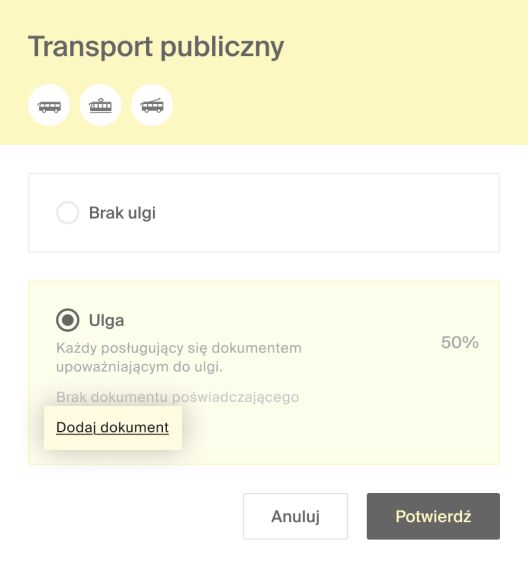
Wypełnij formularz zgodnie z instrukcjami i wybierz „Dodaj”, a następnie sprawdź dane i wybierz „Potwierdź”.
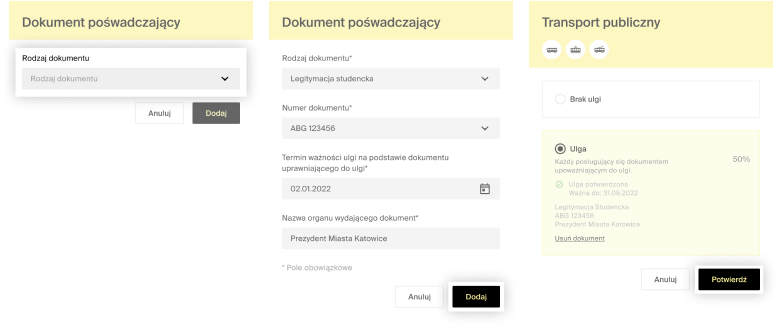
Aby zakończyć proces zapisywania ulgi na koncie, wyraź zgody na przetwarzanie danych osobowych zawartych w dokumencie uprawniającym do ulgi.
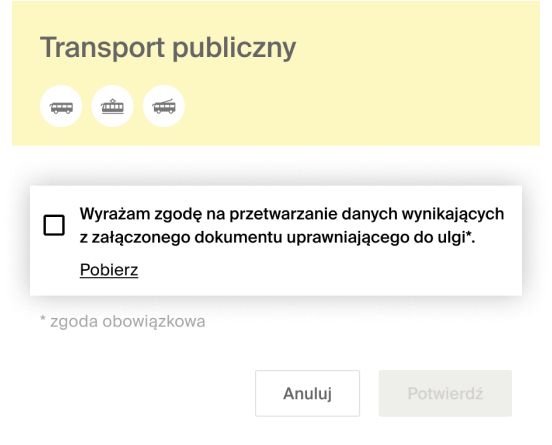
Zapisanie ulgi w Systemie
Zaloguj się do konta i wybierz Twoje Konto (piktogram sylwetki człowieka), w prawym dolnym rogu. Następnie wybierz ,,Ulgi”.
Przygotuj dokument potwierdzający Twoje prawo do ulgi. Zaloguj się do Twojego konta za pomocą aplikacji mobilnej, wybierz Twoje Konto (miniatura człowieka w prawym dolnym rogu ekranu). Następnie wybierz z menu opcję „Ulgi”.
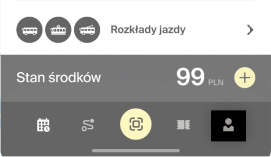
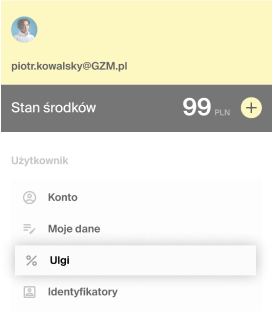
Aplikacja wyświetli stronę z listą dostępnych Organizatorów Transportu. W celu utworzenia ulgi w Systemie wybierz kategorię „Transport miejski”, a następnie wybierz rodzaj ulgi z opcji dostępnych na liście.
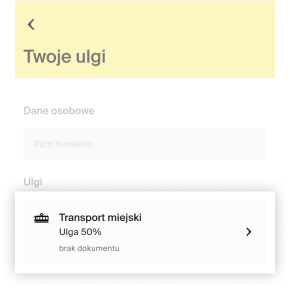
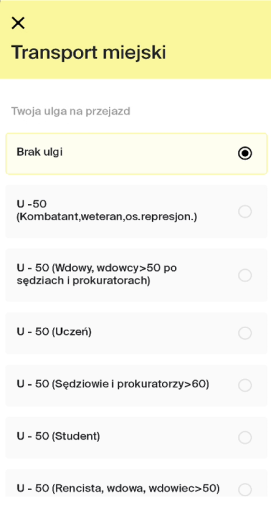
Wybierz „Dodaj dokument” i wprowadź informację o dokumencie uprawniającym do ulgi. Wypełnij formularz zgodnie z instrukcjami i wybierz „Dodaj”, a następnie sprawdź dane i wybierz „Dodaj”.

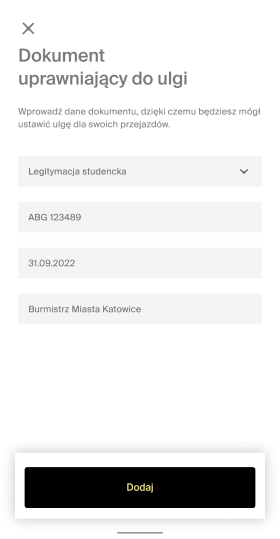
Aby zakończyć proces zapisywania ulgi na koncie, wyraź zgody na przetwarzanie danych osobowych zawartych w dokumencie uprawniającym do ulgi.