Jak zmienić hasło do konta
Możesz w każdej chwili zmienić hasło do swojego konta. Zrób to za każdym razem, gdy podejrzewasz, że ktoś mógł je poznać. Hasło możesz zmienić zarówno w Aplikacji Mobilnej, jak i Portalu Klienta.
Zmiana hasła
Zaloguj się do Twojego konta na Portalu Klienta i kliknij „Ustawienia”, a następnie „Zmiana hasła”.
Potwierdź, że jesteś właścicielem konta wpisując kod PIN oraz kliknij „Autoryzuj”.
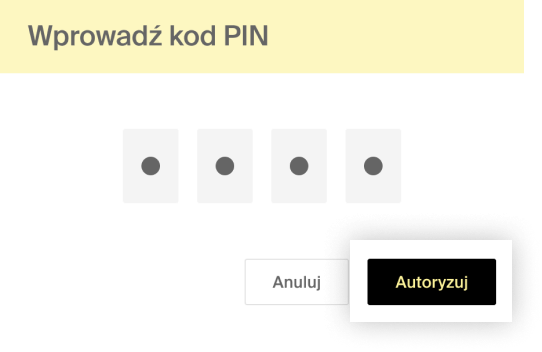
Następnie na ekranie „Zmiana hasła” nadaj nowe hasło do Twojego konta i zatwierdź czynność klikając „Zatwierdź”.
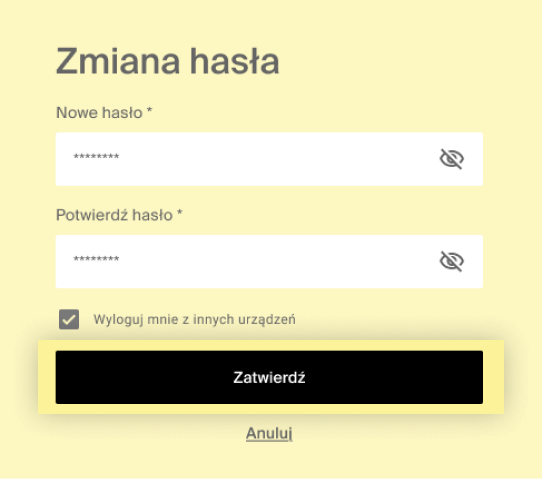
Zmiana hasła
Zaloguj się do Twojego konta za pomocą aplikacji mobilnej, wybierz „Twoje Konto” (piktogram sylwetki człowieka). Następnie wybierz opcję „zmiana hasła”.
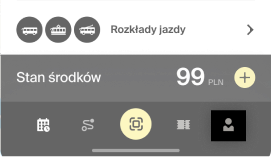
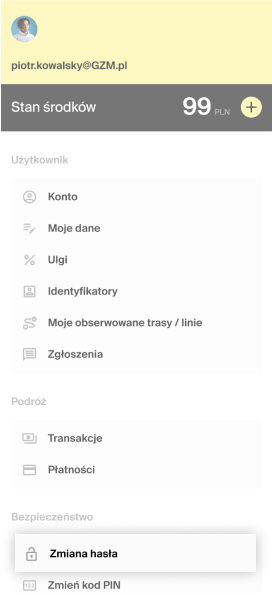
Potwierdź, że jesteś właścicielem konta wpisując kod PIN.
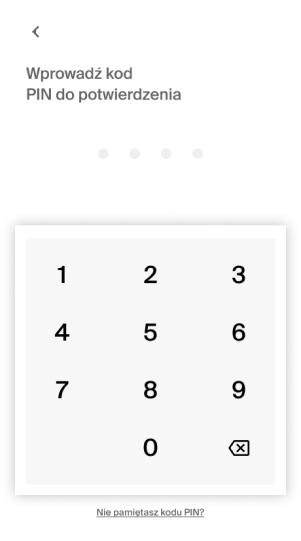
Następnie na ekranie nadaj nowe hasło do Twojego konta i wybierz „Zatwierdź”.